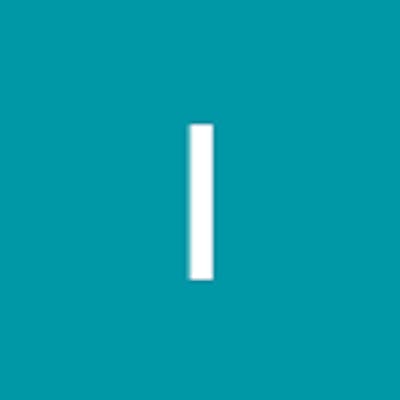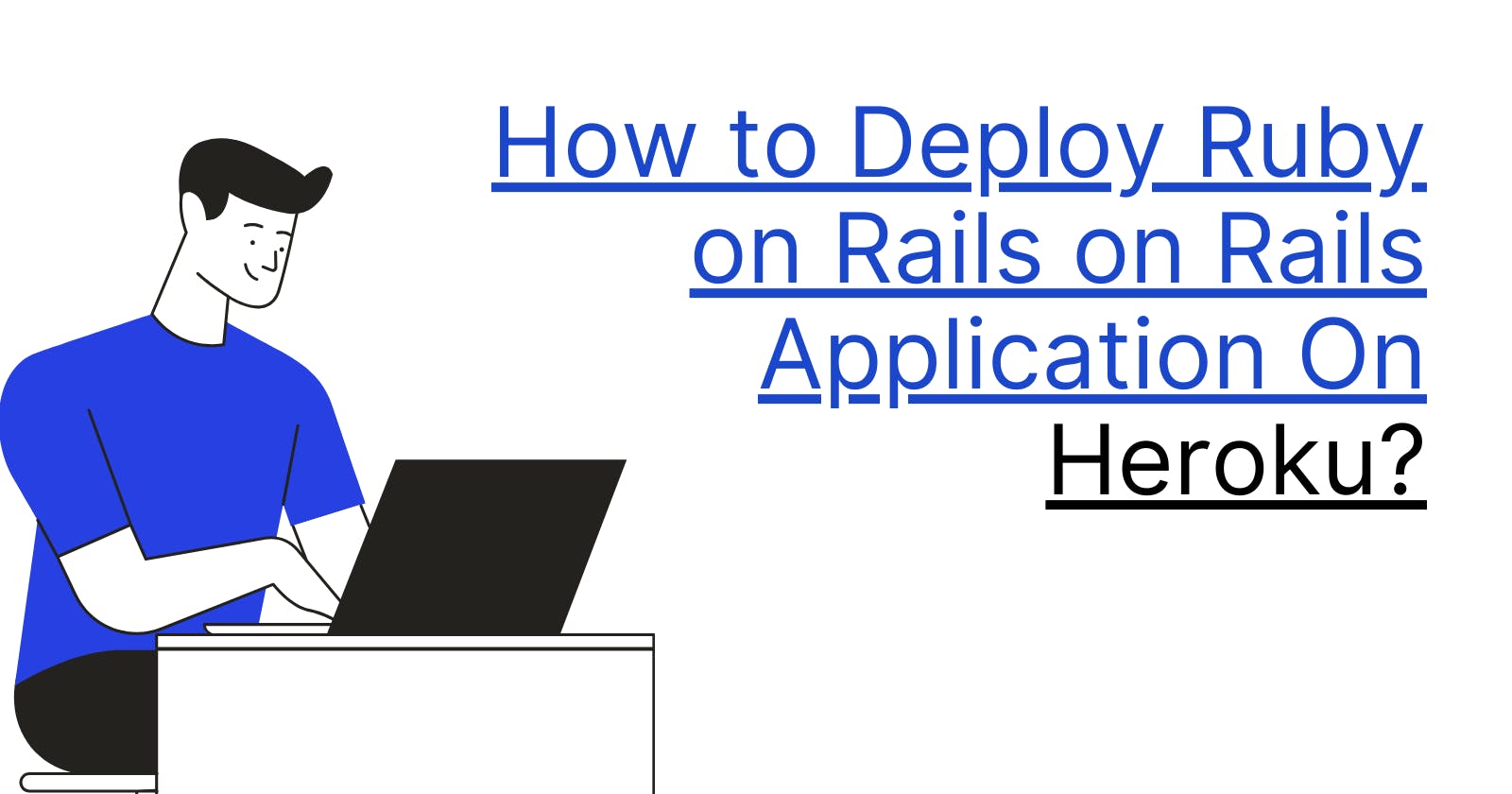Ruby on Rails is a popular web application framework that allows developers to build dynamic, database-driven web applications quickly and easily. Once you've built your Rails application, you'll need to deploy it to a web server so that users can access it. In this tutorial, we'll show you how to deploy your Ruby on Rails application to Heroku, a popular cloud-based platform for web application deployment.
Step 1: Create a Heroku account
The first step in deploying your Rails application to Heroku is to create a Heroku account. Go to heroku.com and sign up for a free account. Once you've created your account, you'll be able to create new applications and deploy them to Heroku.
Step 2: Install the Heroku CLI
In order to deploy your Rails application to Heroku, you'll need to install the Heroku Command Line Interface (CLI). The Heroku CLI is a tool that allows you to manage your Heroku applications from the command line. You can download the Heroku CLI from the Heroku website.
Step 3: Create a new Heroku application
Once you've installed the Heroku CLI, you can use it to create a new Heroku application. Open up a terminal window and navigate to your Rails application's root directory. Then, run the following command:
heroku create
This will create a new Heroku application and add a new Git remote called "heroku" to your local Git repository.
Step 4: Configure your Rails application for Heroku
Before you can deploy your Rails application to Heroku, you'll need to make a few changes to your application's configuration. First, you'll need to set the production database in your config/database.yml file. You can use the following configuration:
production:
<<: *default
database: <%= ENV['DATABASE_URL'] %>
Next, you'll need to configure your application to use the Puma web server. You can do this by adding the following line to your Gemfile:
gem 'puma'
Then, run bundle install to install the Puma gem.
Finally, you'll need to create a new file called Procfile in your application's root directory. This file tells Heroku how to run your application. Add the following line to your
Procfile:
web: bundle exec puma -C config/puma.rb
Step 5: Deploy your Rails application to Heroku
Now that you've configured your Rails application for Heroku, it's time to deploy it. First, commit your changes to Git:
git add .
git commit -m "Configure for Heroku"
Then, push your changes to the Heroku remote:
git push heroku master
This will deploy your Rails application to Heroku. Once the deployment is complete, you can open up your application in your web browser by running the following command:
heroku open
This will open up your application in a new browser window.
Step 6: Set up your production database
Finally, you'll need to set up your production database on Heroku. To do this, run the following command:
heroku run rake db:migrate
This will run your Rails application's database migrations on the Heroku server, setting up your production database.
And that's it! You've successfully deployed your Ruby on Rails application to Heroku. With Heroku's powerful platform and easy-to-use tools, you can quickly and easily deploy your web applications to the cloud and start reaching new users.